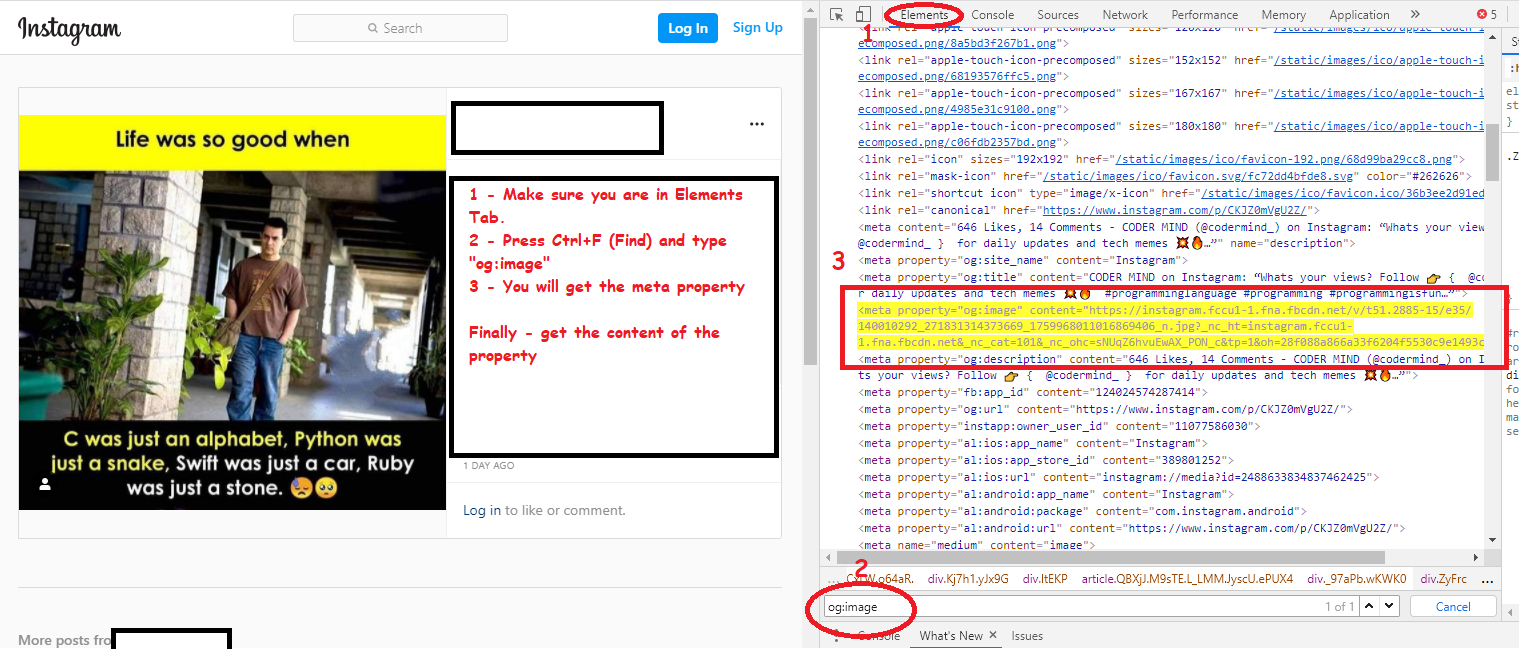Instagram doesn’t allow you to download an image from the app or its website. Even on the website, you can’t get the image related options in the context menu(right-click):
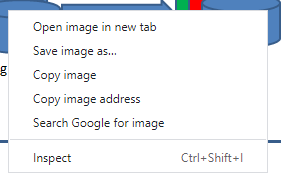
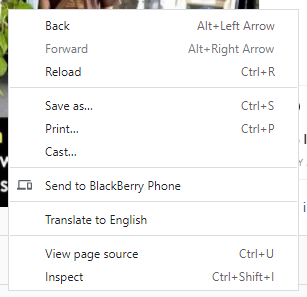
There are few ways to get the image from the Instagram. I am going to describe the easiest way of doing the same.
- Get the post link:
Click on the three dot on the top right side of the post and click on the “Copy Link”.
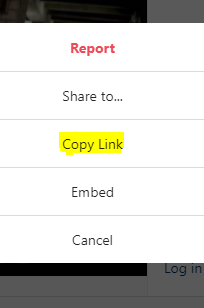
If you already have the post link then ignore this step and proceed to step 2.
2. Get the image link:
Open the link in chrome browser or any other browser as you like.
Press F12 to open developer window. Or click on “Inspect” in the page context menu:
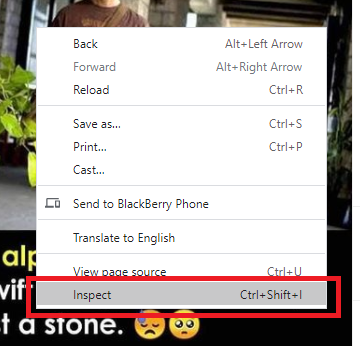
Inside the developer window, search for “og:image” and you will get the image link.
- On the developer tool window, make sure you are in Elements Tab.
- Find the string “og:image” in the Elements Tab.
- Get the content of the meta property highlighted yellow.
- The content is the link of the image.

Please make sure you copy the entire link, not till “.jpg” because URL timestamp/signature is important to get the image.
CAUTION !! Use this trick responsibly. Respect privacy and maintain ethics always. This tutorial is for learning purpose only.
Happy Scraping !! In the next tutorial, I will do the same but with Python Code so that we can get the link programmatically.